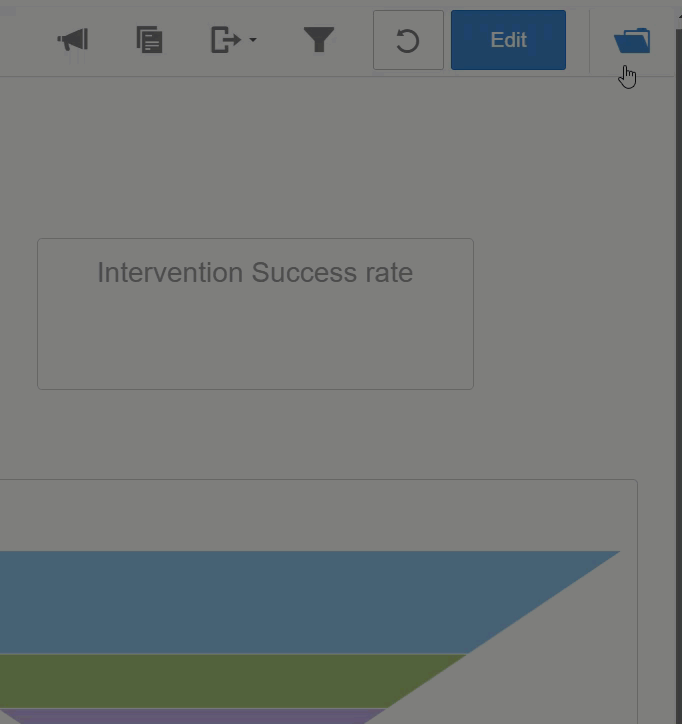Navigating between dashboards
There are multiple ways to guide users through multiple dashboards:
Add drill-across links to another dashboard
Add a drill-across link to a dashlet
Add drill-across links to another dashboard
A drill-across link connects a button, chart, image, KPI, or tabular report to another dashboard. The user clicks the item you designated and another dashboard opens. For example, from a high-level overview dashboard, link to another dashboard that provides more context and detail.
Here are some considerations for using drill-across links:
- Drill-across links cannot go across spaces
- Drill-across links can pass filters or conditional display configurations as parameters
- When passing filters, make sure that the filter value being passed is compatible between the source and the target. Only one value can be passed from a filter. If the target requires two values, such as for a BETWEEN operator, the filter on the target will not be filled correctly.
- Chart reports can also pass column values
- Text areas and embedded websites cannot use a drill-across link
- A drill-across at the dashlet level overrides a drill-down defined at the report level
Tip: You can toggle the drill-across functionality 'On' and 'Off' without losing the settings.
Setup a target dashboard
Prior to creating the drill-across link for a dashlet on a dashboard, it can be helpful to first setup the target dashboard.
- For any drill-across links, create the target dashboard in the same space.
- For links that will pass the current value of a chart or table column, make sure the target dashboard has a filter on the same column.
- For links that will pass parameters, such as buttons, make sure that the target dashboard has a filter or conditional display setting that will match the parameter.
Add a drill-across link to a dashlet
- Click
a dashlet. Click Edit and then
the link icon.
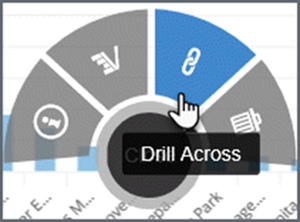
- For simple navigation, select the dashboard to which the dashlet will link.
- For
charts and tables, the user can click a column, called the 'Primary Column',
and pass the value of the column to the linked dashboard. The 'Primary
Column' value will always be passed. Select the Primary Column and optionally
check additional columns to pass additional values.
Tip: The target dashboard must contain a filter on the same column.
- Optionally,
for all chart types, select a parameter or parameters to pass. These are
name-value pairs for filters or conditional display configurations. The
Name must match a filter or conditional display setting name on the target
dashboard. When the user clicks the report, the dashboard opens with the
filter value and/or conditional display configuration in effect.
Drill-across parameters are particularly useful for buttons. For example, set a Categories. CategoryName = Trips, drill-across parameter on a "Trips Category" button that passes the filter value to the target dashboard.
The target dashboard has a filter for CategoryName. When users click the button, the target dashboard opens with its CategoryName filter set to "Trips".
- Click Apply.
- Click Publish to save the dashboard and test the drill across links.
Dashboards breadcrumbs
Dashboard breadcrumbs follow the hierarchy you set up in collections. Users can navigate between collections and individual dashboards using the pull-down menus.
Hide dashboards
- Click the dashboard folder.
- Hover over the dashboard and click the 'More actions' arrow.
- Click Invisible.